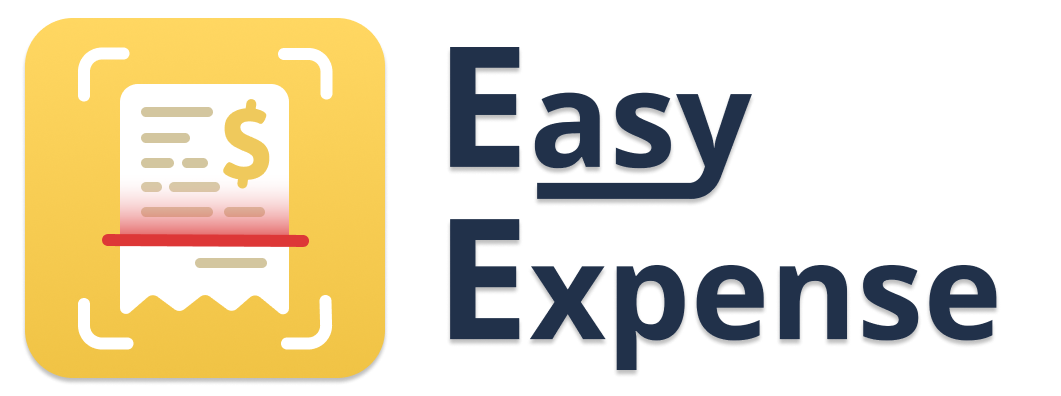- 11 Feb 2025
- 1 Minute to read
- Print
- DarkLight
Enabling Tax Rates
- Updated on 11 Feb 2025
- 1 Minute to read
- Print
- DarkLight
With tax rates enabled, you can track the tax amount for expenses.
For calculations, the tax amount is included in the total amount. For example, if the total amount is $110 with a 10% tax rate, the tax amount will be $10.
Disabled/hidden tax rates are still factored into the tax amount, so be sure to set the rate to 0% if you no longer need it.
Mobile App
To enable or change the tax rate(s)
Tap the gear icon (top-left)
Tap “Workspace Settings”
Tap to enable the desired tax fields (up to 2)
Enter the tax name and rate
Tap “Save”
To disable the tax rate(s)
Tap the gear icon (top-left)
Tap “Workspace Settings”
Tap the enabled tax field
Set the tax rate to 0% (to completely turn it off)
Tap “Disable”
Tap “Save”
Web App
To enable or change the tax rate(s)
Click “Settings”
Check “Enable Sales Tax” & “Enable Additional Sales tax” as desired
Enter the tax rate names and rates
Click outside the input field to save the changes
To disable the tax rate(s)
Click “Settings”
Scroll down to “Enable Sales Tax”
Set the tax rate(s) to 0% (to completely turn it off)
Uncheck the “Additional Sales Tax Rate”
Uncheck the “Enable Sales Tax”