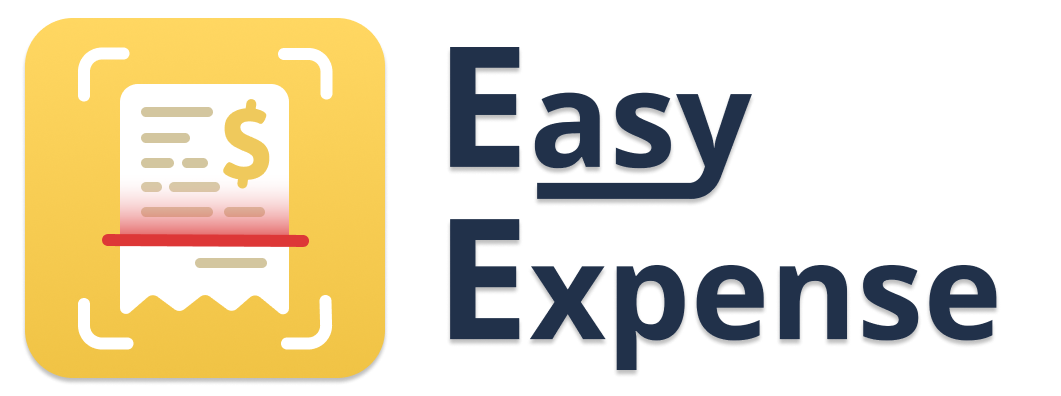Set Default Drive Classification
- 31 Oct 2024
- 1 Minute to read
- Print
- DarkLight
Set Default Drive Classification
- Updated on 31 Oct 2024
- 1 Minute to read
- Print
- DarkLight
Article summary
Did you find this summary helpful?
Thank you for your feedback!
Setting The Default Drive Classification
Generally, you can set the default drive classification when editing the specific drive classification.
Mobile App
To set the default drive classification
Tap the "Drives" tab
Tap an existing drive
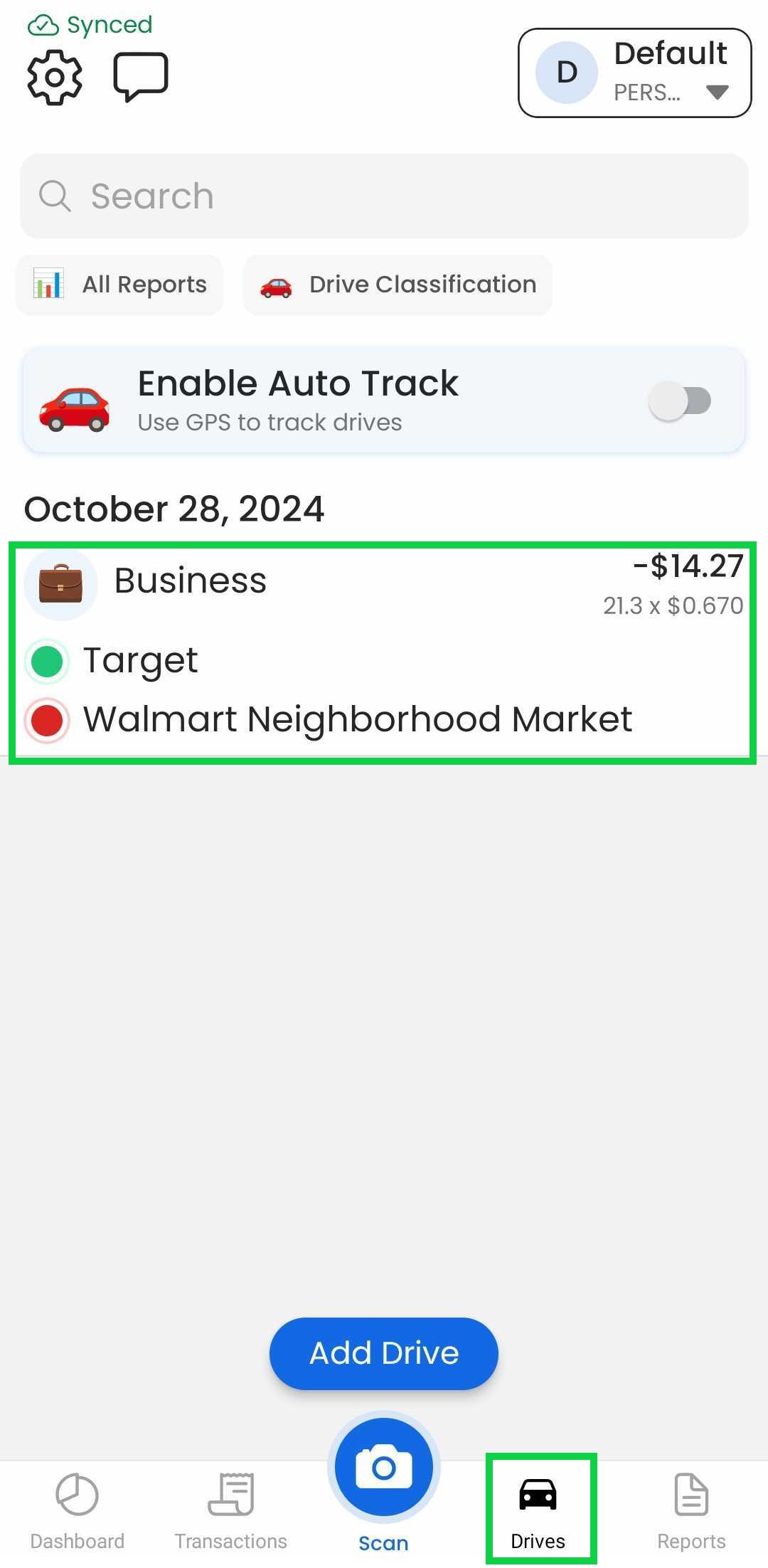
Tap the current drive classification
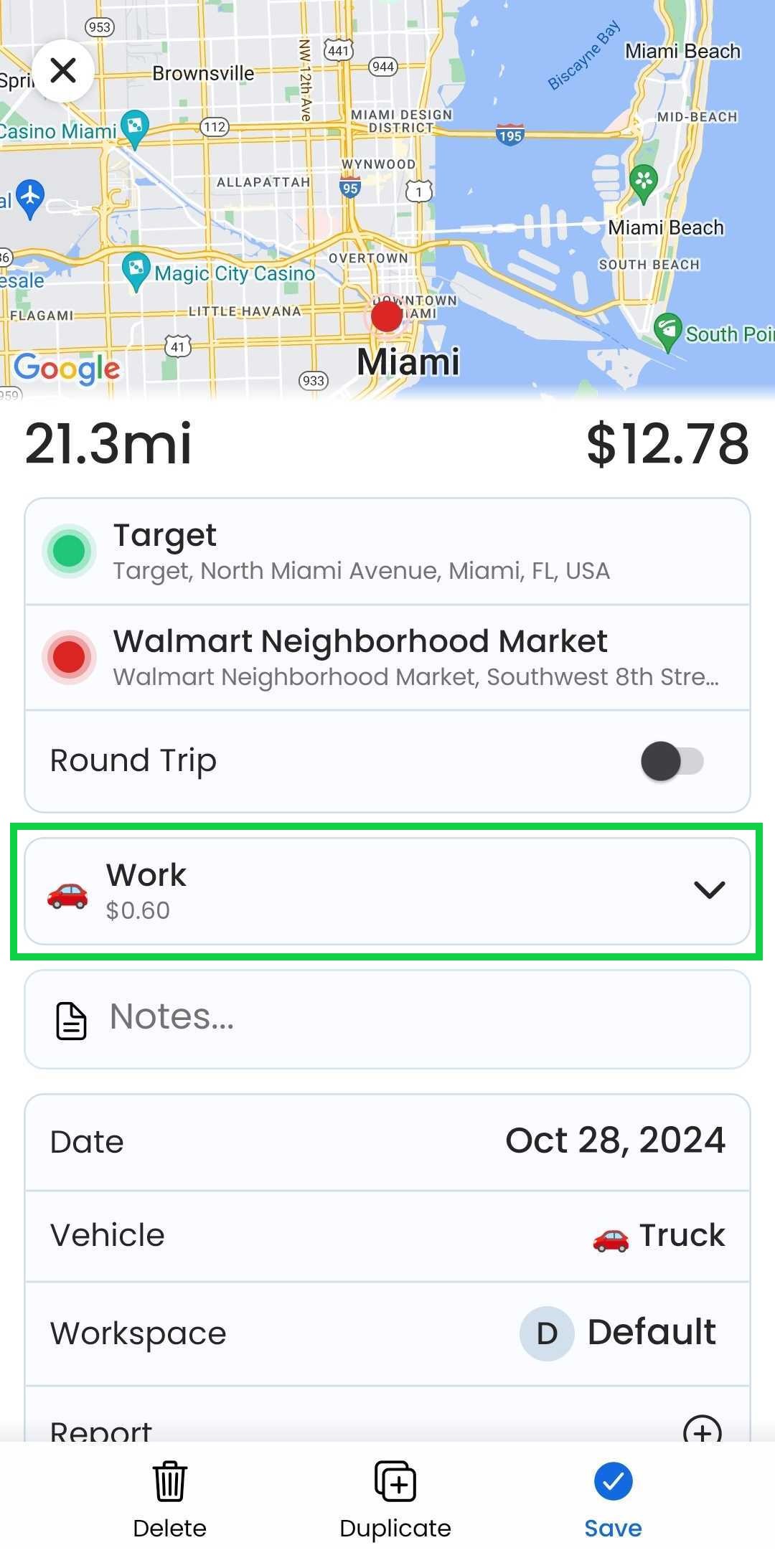
Tap "Edit"
Tap the ">" symbol to the right of the desired drive classification
Tap the "Default" toggle (turns green)
Tap "Save"
After saving, reviewed or created drives will have the default drive classification.
Web App
At the moment, this feature is only available through our Mobile App
Was this article helpful?