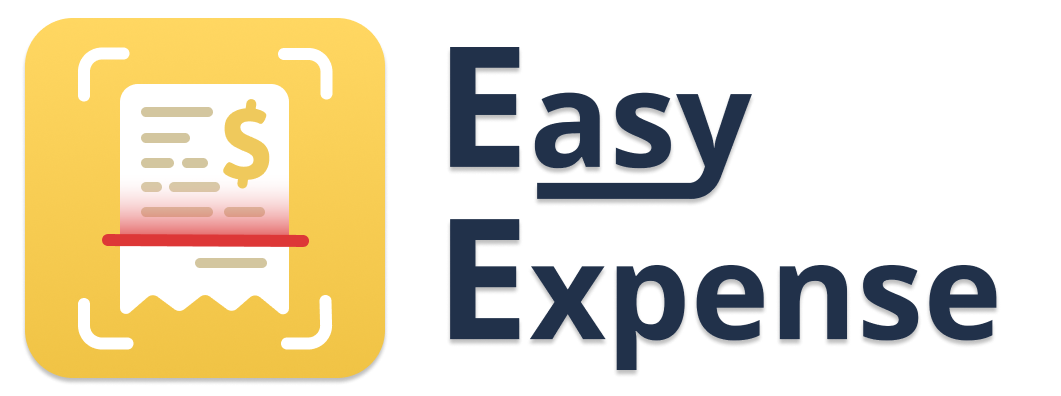- 14 Apr 2025
- 1 Minute to read
- Print
- DarkLight
New Transaction Review Rules
- Updated on 14 Apr 2025
- 1 Minute to read
- Print
- DarkLight
After linking a bank account or Gmail, transactions will be pulled into the app and held in review for you to save or delete. At the moment, this feature is only available through our Mobile App
When there are transactions to review, a "New Transactions" banner will appear at the top of the screen. Tap this banner to save, skip, or delete synced transactions. Once saved, you will see these transactions appear on the "Transactions" tab.
When you first link an account, you will likely have a lot of transactions to review. We have created auto-review rules to speed up the process.
These rules will automatically save or delete all past and future transactions with the same vendor/client and workspace.
How to Create Auto Review Rules
Rules for Saving Transactions
The second time you save a transaction from a matching vendor, a window will pop up asking if you would like to create a Save Rule.
To create a rule: Tap "Yes, Create Rule".
To save only the single transaction: Tap "No, Review Manually"
Rules for Deleting Transactions
The first time you delete a transaction from a vendor, a window will pop up asking if you would like to create a Deletion Rule.
To create a rule: Tap "Yes, Always Delete".
To delete only the single transaction: Tap "No, I Need to Review"
Be very careful! Transactions deleted from review cannot be recovered.
How to Delete Review Rules
To delete an auto-review rule:
Tap the gear icon (top left)
Tap "Connected Accounts"
Select an Account
Tap "Automatic Rules"
Tap the trash icon next to the associated vendor/client
Confirm deletion
Tap "Done"