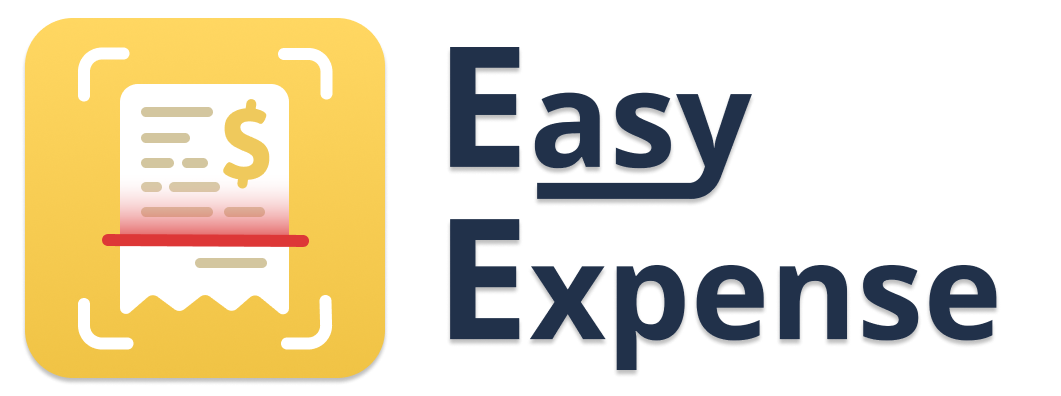- 31 Oct 2024
- 1 Minute to read
- Print
- DarkLight
Add, Edit, or Delete Drive Classifications
- Updated on 31 Oct 2024
- 1 Minute to read
- Print
- DarkLight
Adding a Drive Classification
Mobile App
To add a drive classification when editing a drive
Tap the "Drives" tab
Tap an existing drive
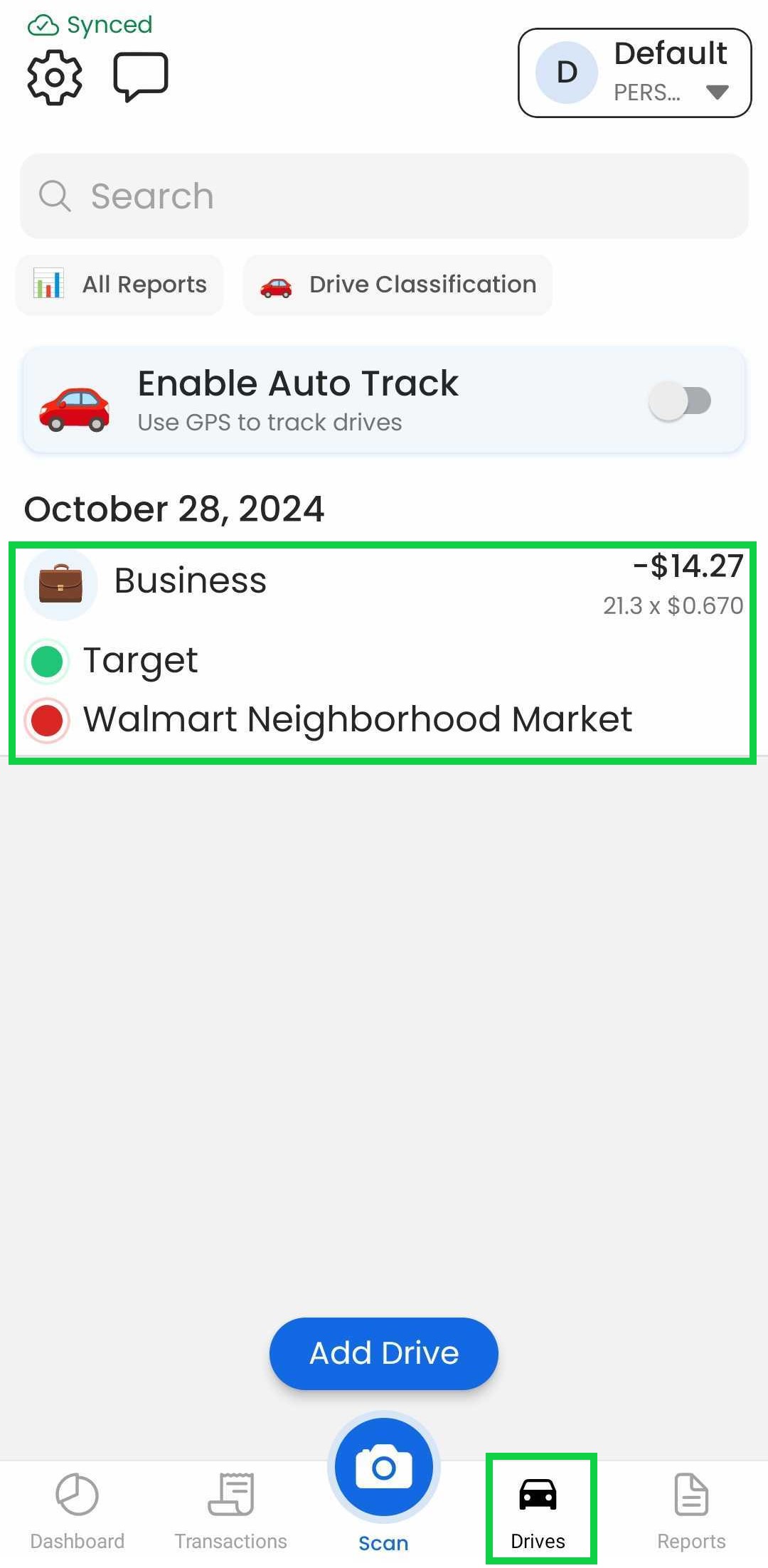
Tap the current drive classification or the "Other" button
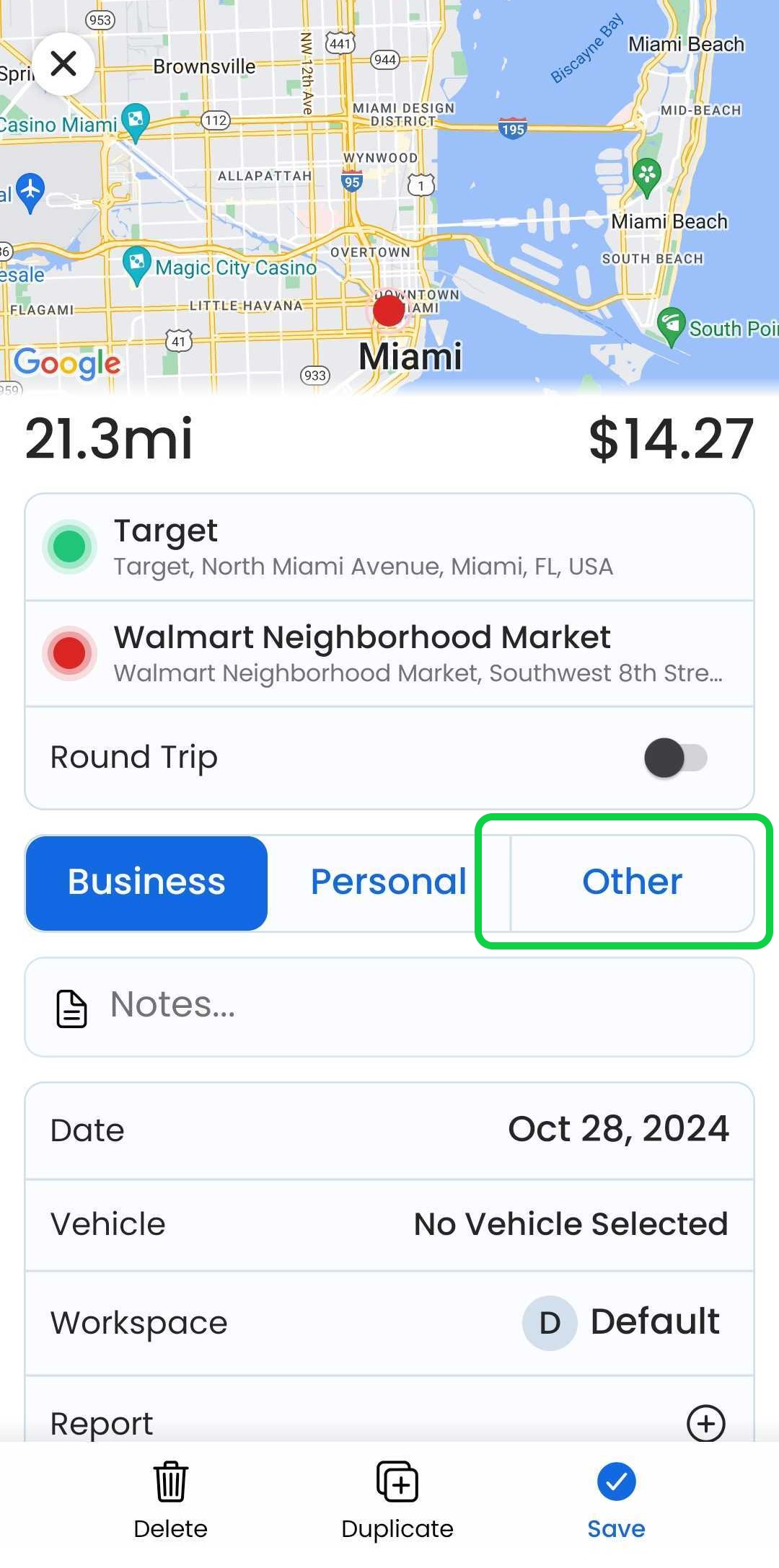
Tap "Add Drive Classification"
Enter the drive classification details
Press "Save"
To add a drive classification when adding a new drive
Tap the "Drives" tab
Tap "Add Drive"
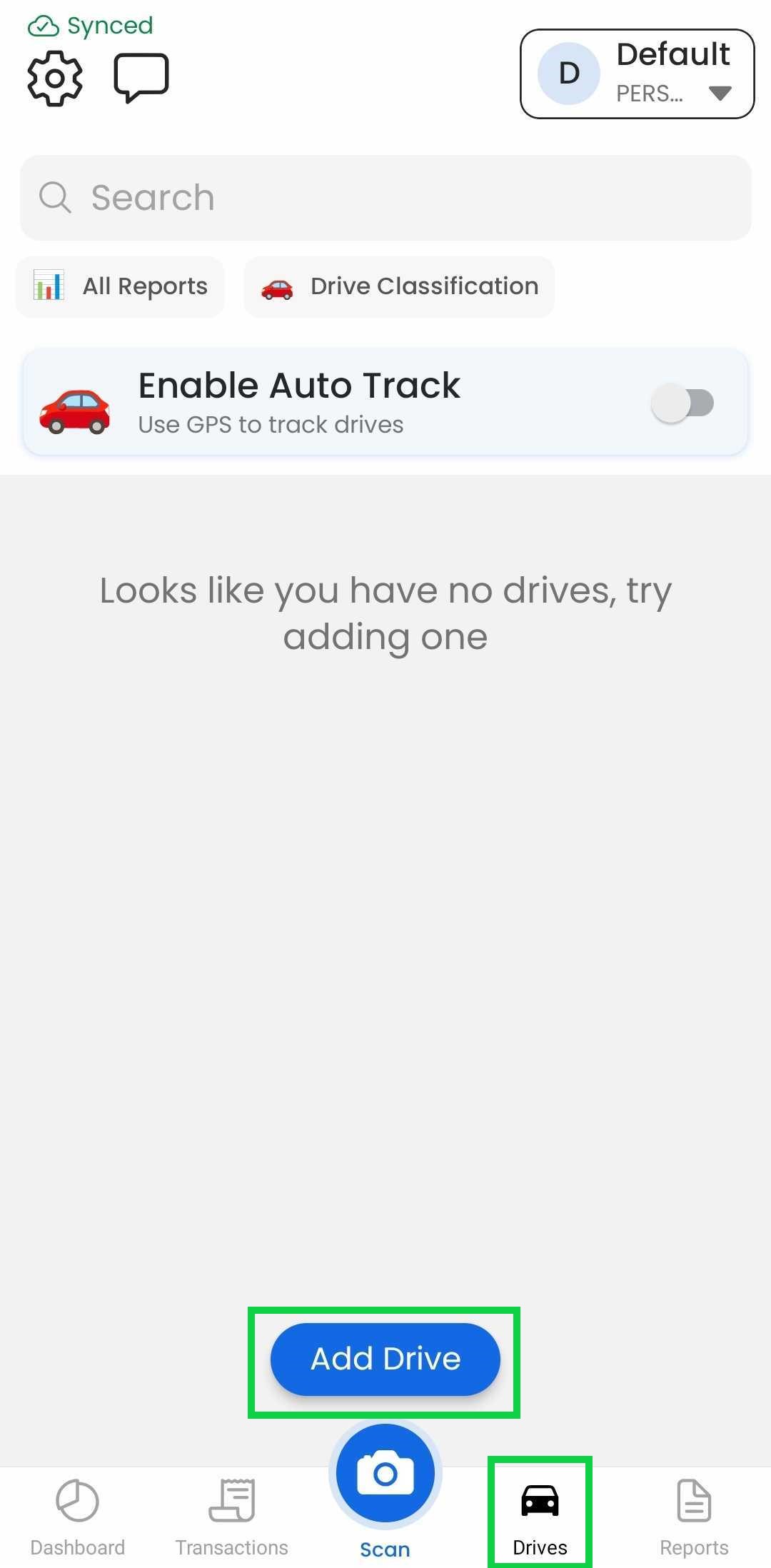
Enter the start and end locations
Tap "Other"
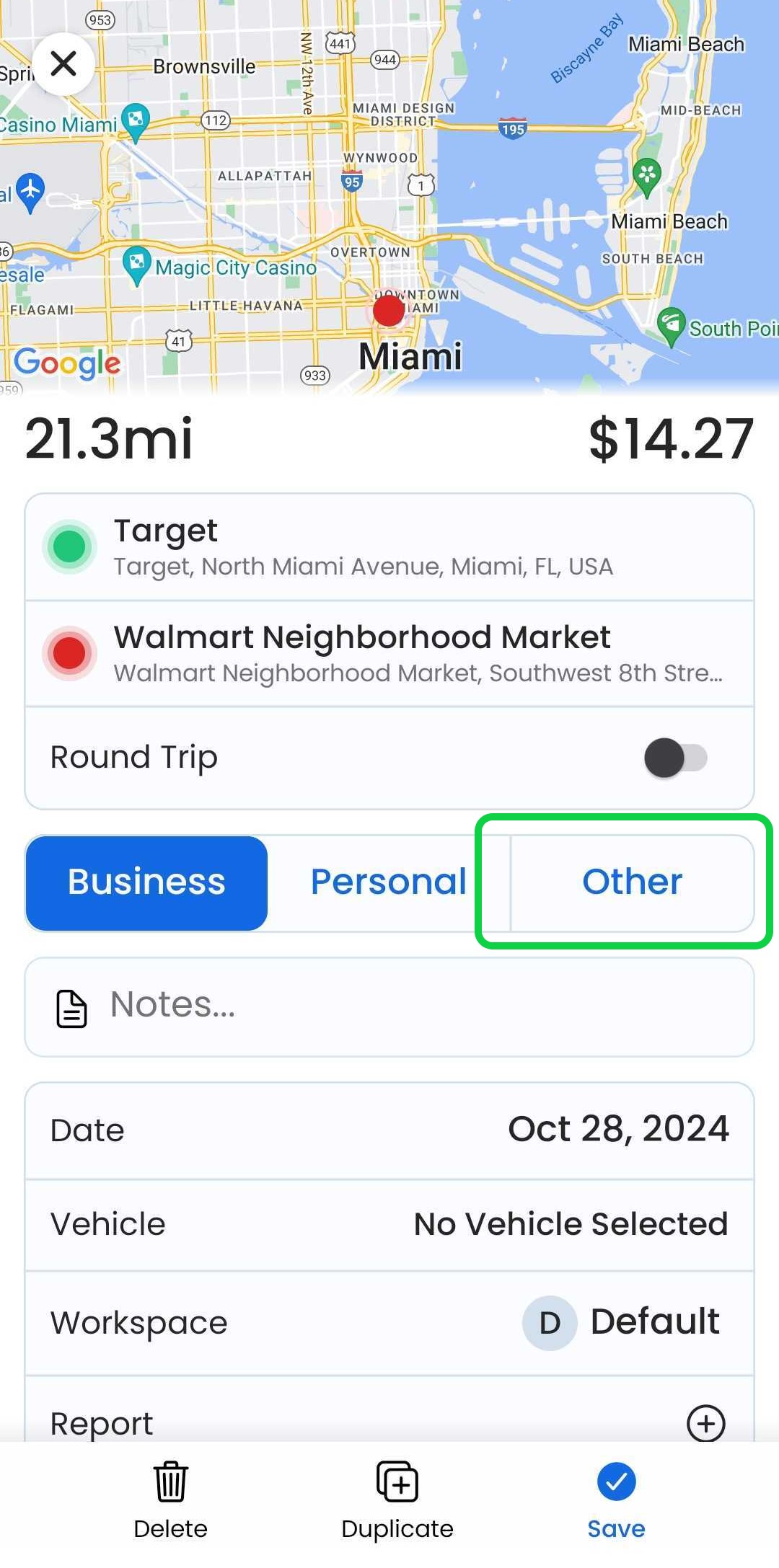
Tap "Add Drive Classification"
Enter the drive classification details
Press "Save"
Web App
At the moment, this feature is only available through our Mobile App
Editing a Drive Classification
Mobile App
To edit a drive classification when editing a drive
Tap the "Drives" tab
Tap an existing drive
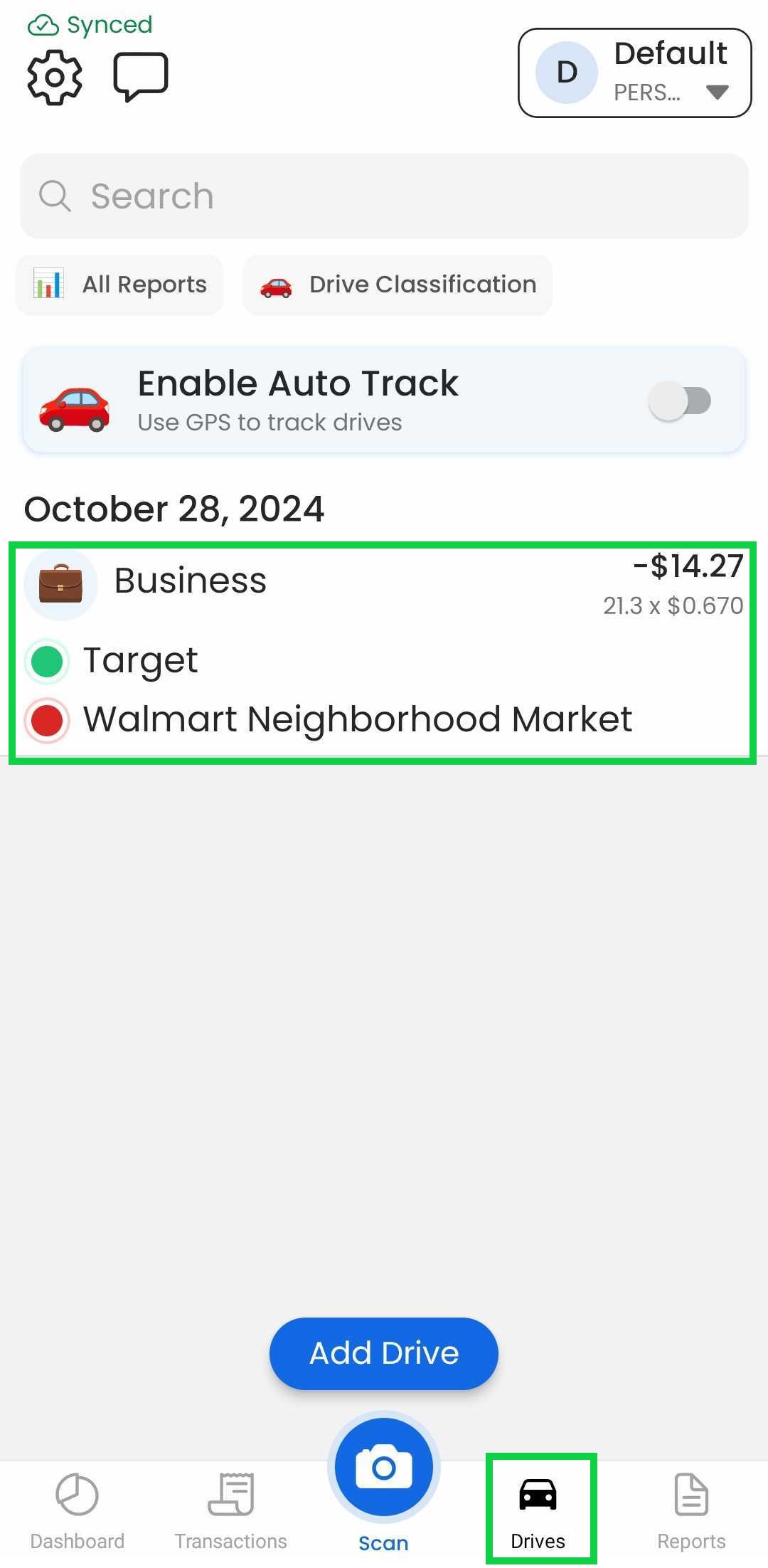
Tap the current drive classification or the "Other" button
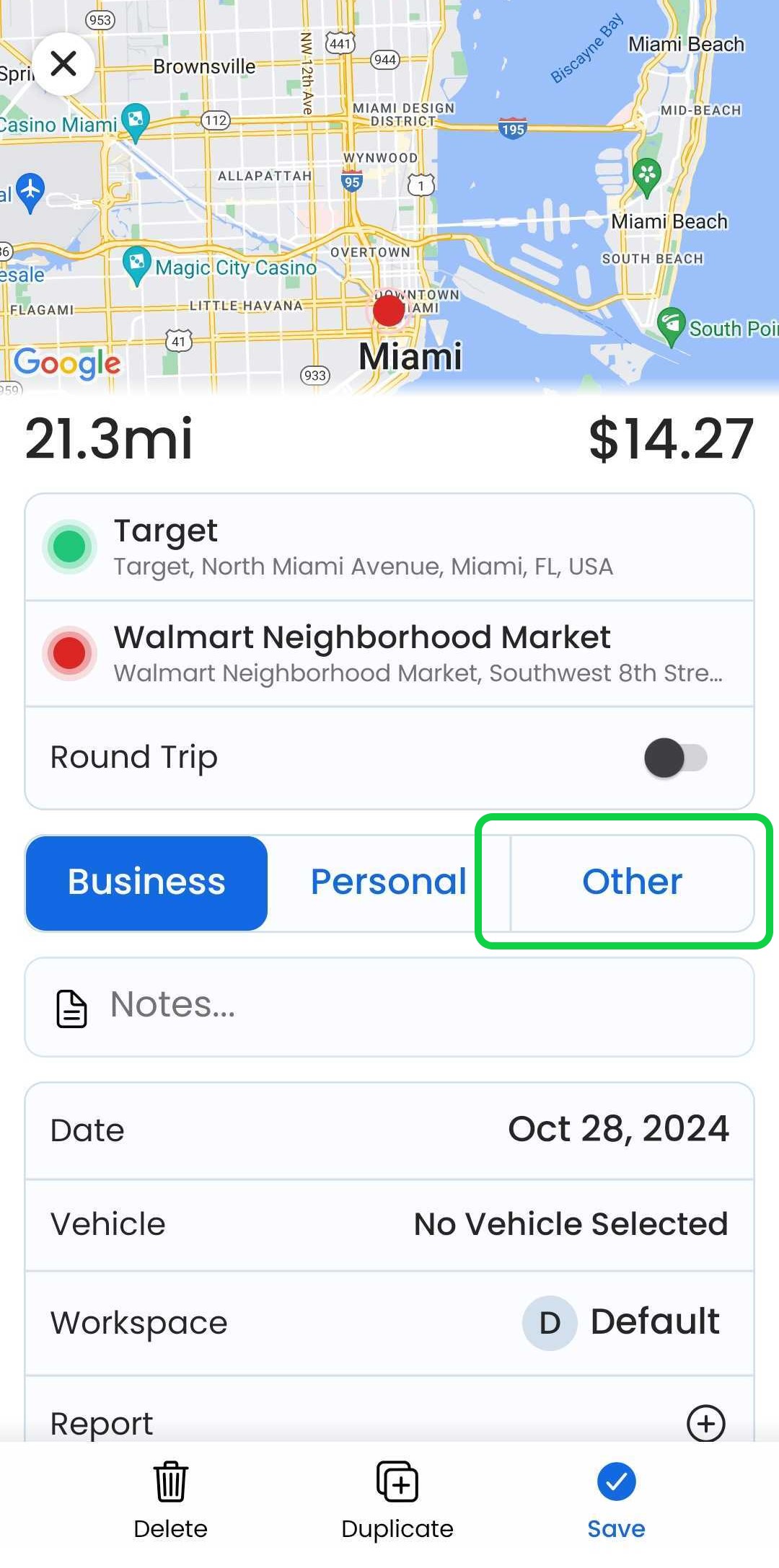
Tap "Edit"
Tap the ">" symbol to the right of the drive classification
Tap "Save"
To edit a drive classification when adding a drive
Tap the "Drives" tab
Tap "Add Drive"
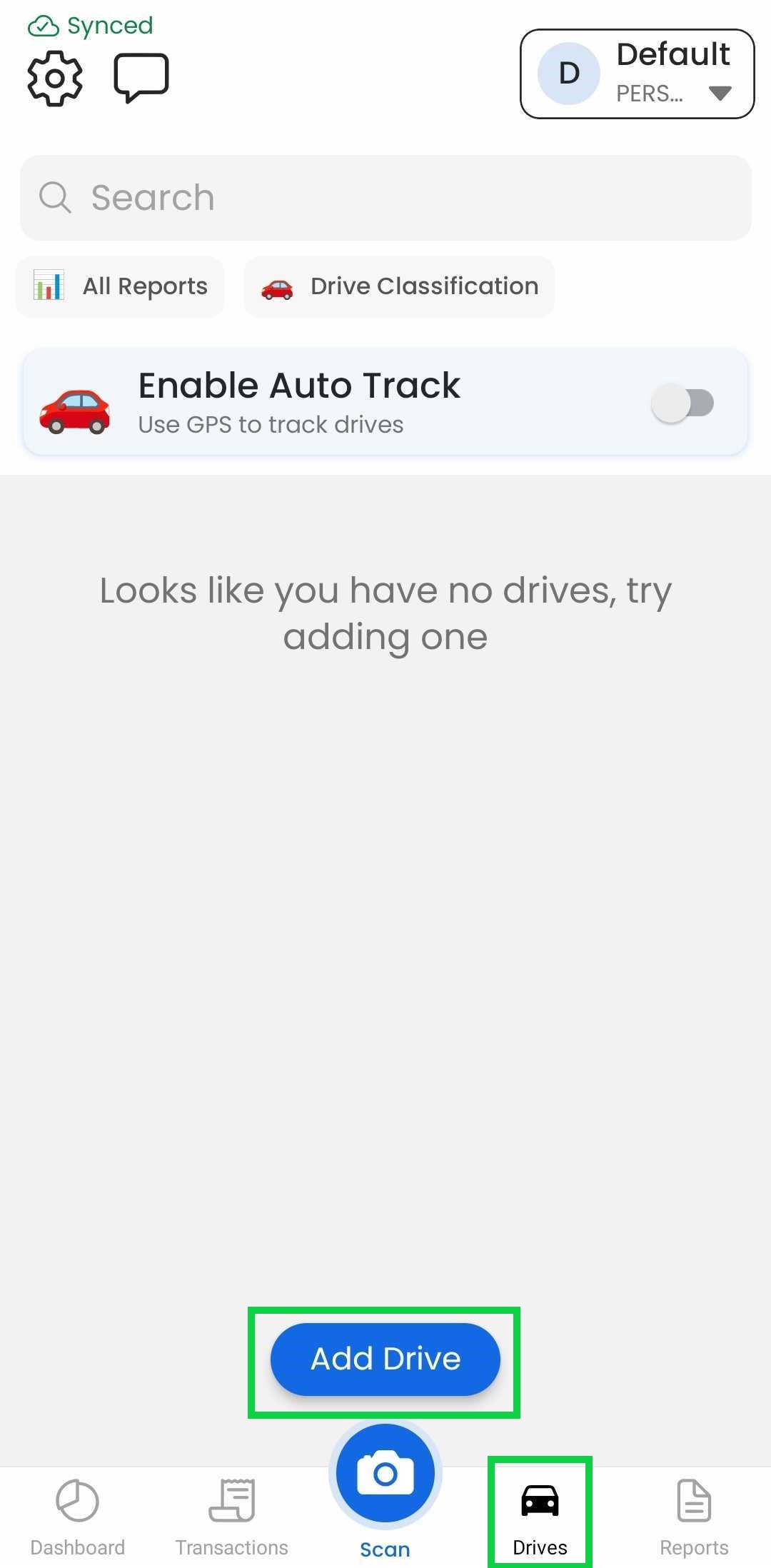
Enter the start and end locations
Tap the current drive classification or the "Other" button
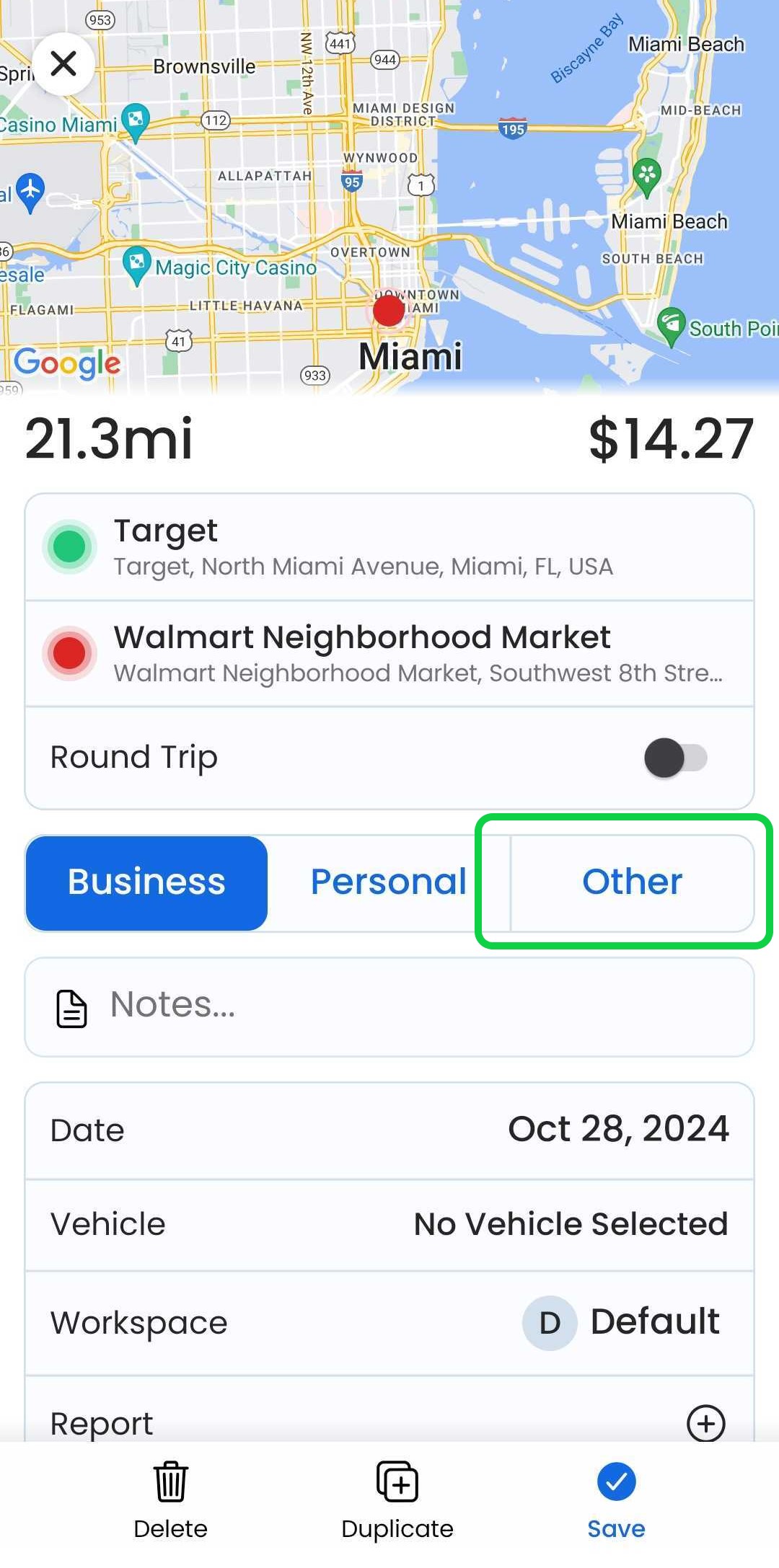
Tap "Edit"
Tap the ">" symbol to the right of the drive classification
Tap "Save"
Web App
At the moment, this feature is only available through our Mobile App
Deleting a Drive Classification
Deleting a drive classification will remove that drive classification from all drives with that classification. There is no confirmation when deleting a drive classification, and it can't be reversed.
Mobile App
To delete a drive classification when editing a drive
Tap the "Drives" tab
Tap an existing drive
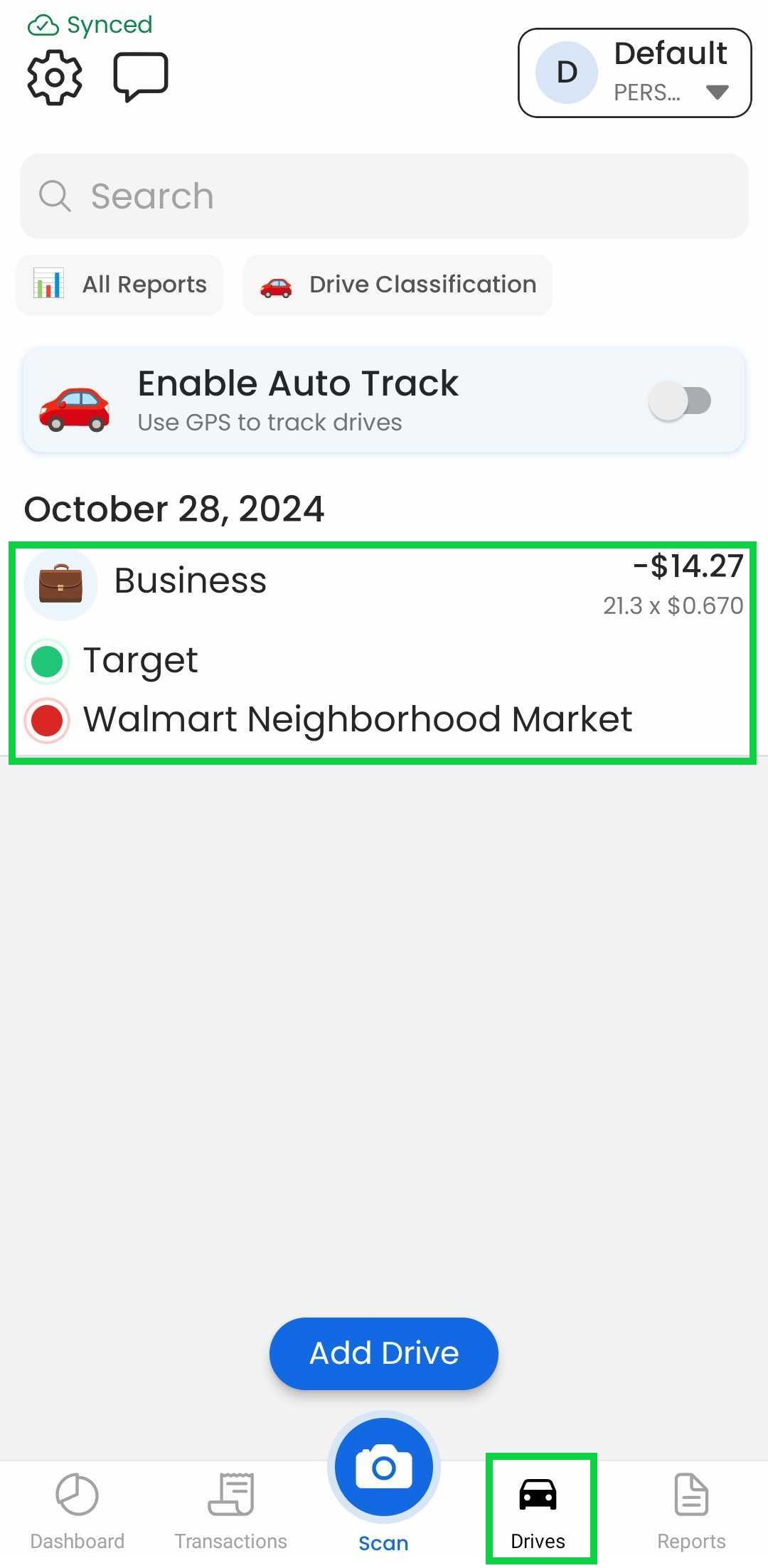
Tap the current drive classification or the "Other" button
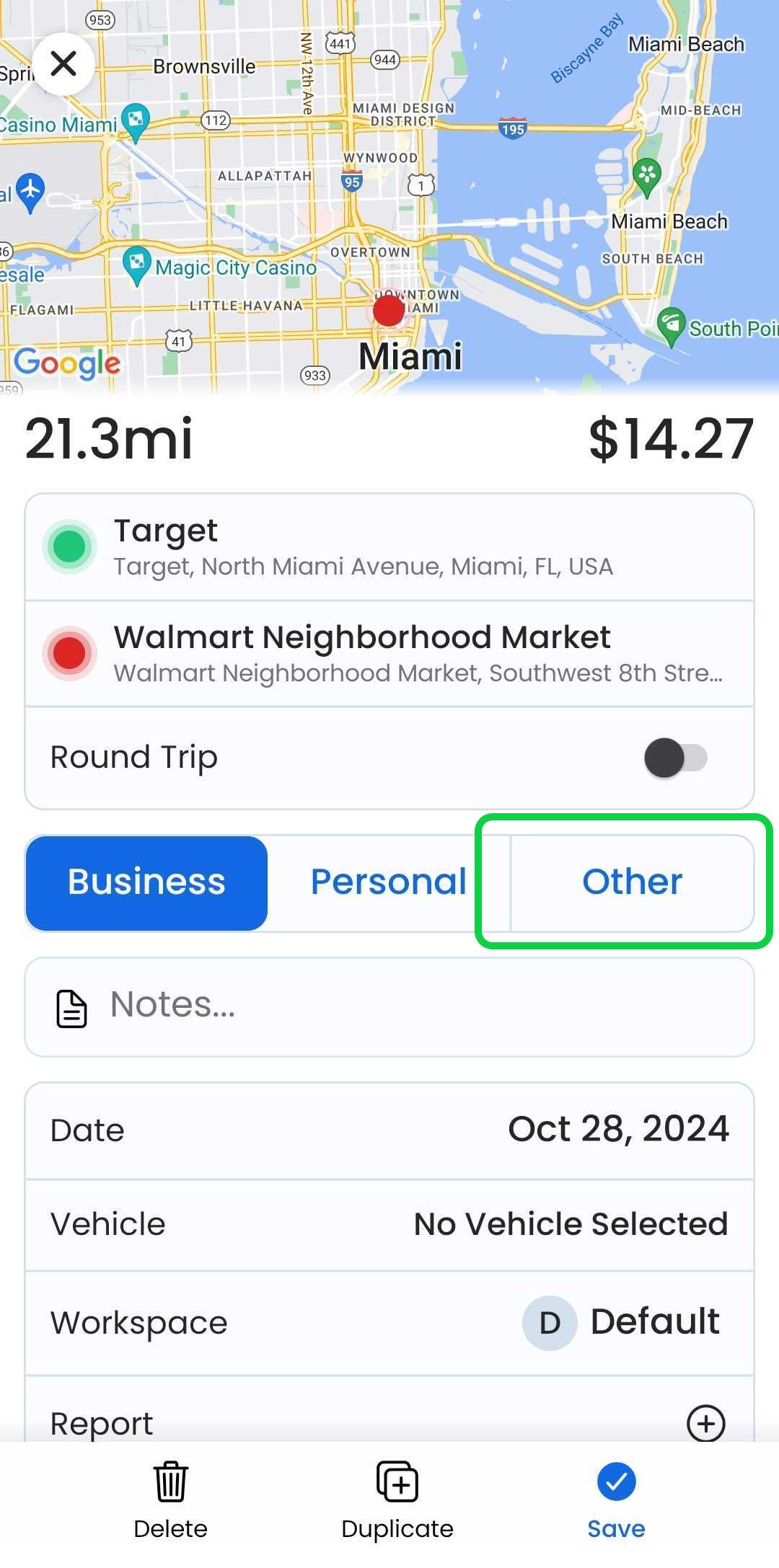
Tap "Edit"
Tap the trashcan icon next to the drive classification you want to delete
Tap "Done"
To delete a drive classification when adding a new drive
Tap the "Drives" tab
Tap "Add Drive"
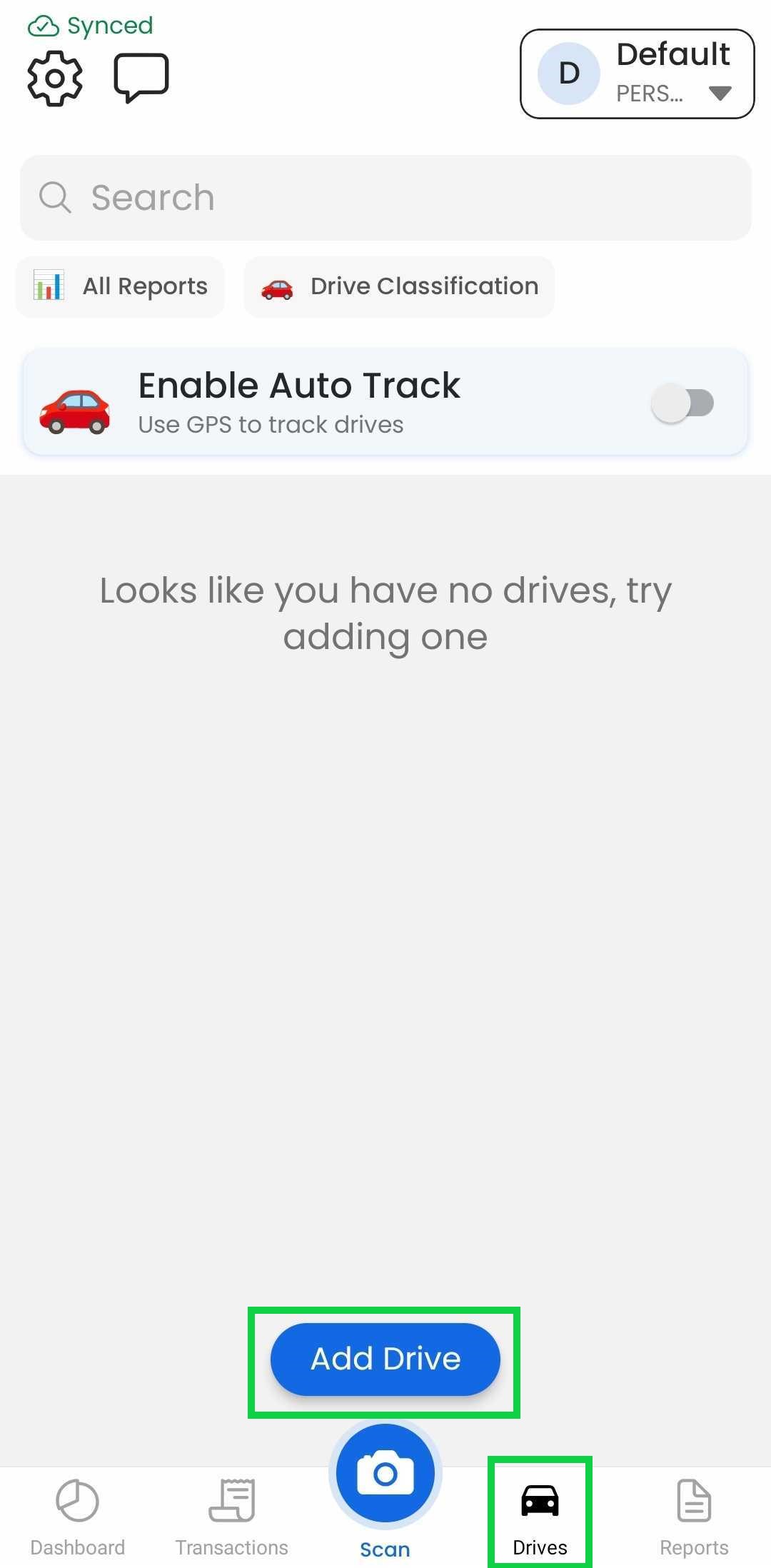
Enter the start and end locations
Tap the current drive classification or the "Other" button
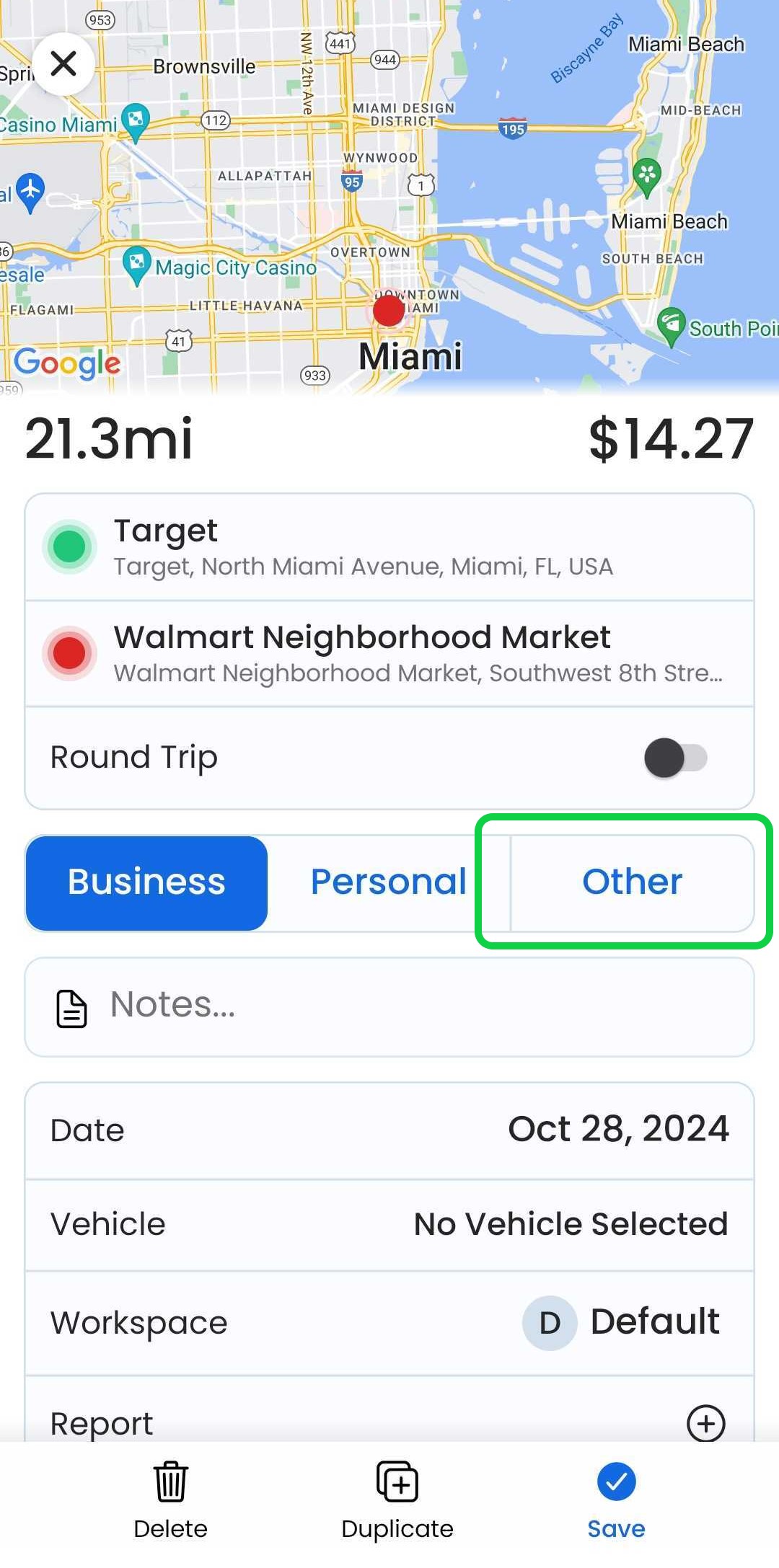
Tap "Edit"
Tap the trashcan icon next to the drive classification you want to delete
Tap "Done"
Web App
At the moment, this feature is only available through our Mobile App