- 20 Nov 2024
- 3 Minutes to read
- Print
- DarkLight
Filter transactions or drives
- Updated on 20 Nov 2024
- 3 Minutes to read
- Print
- DarkLight
To apply a filter in the “Transactions” tab
Mobile App
At the side of the search bar, on your transactions tab, there are multiple filters that you can apply.
To apply a filter, tap on “Filter”, select the desired filter, and tap on “Apply Filters”
.jpg)
You can apply multiple filters as desired
Once you're finished, make sure to remove the filters. To do so, tap on “Remove Filter” below the search bar.
You can filter transactions by:
Users: Filter for transactions added by team members
Date Range: Filter by date (Created After/Created Before)
Total: Filter by Total (At least/No more than)
Report: Filter for transactions within a specified report
Receipts: Has receipt/Missing Receipt
Vendor. Filter by Vendor
Category: Filter by expense category
Payment Method: Filter by cash, linked bank accounts, or added payment methods
Tax deductible: Tax Deductible/Non deductible
Income Category: Filter by income category
Client: Filter income by assigned client
Filter by Expenses or Incomes
Web App
Open the web app
Click on “Transactions”
Click on the funnel icon
Select the desired filter
Make sure to remove the filter once you're finished. To remove a filter, click on the “X” icon on the right side of the filter you applied.
You can filter your transactions by:
Date
To/From (Vendor)
Category
Created By
Account
Reports
Amount
Receipt
To apply a filter in the “Drives” tab
Mobile App
At the side of the search bar, on the “Drives” tab, there are multiple filters that you can apply.
To apply a filter, tap on “Filter”, select the desired filter, and tap on “Apply Filters”
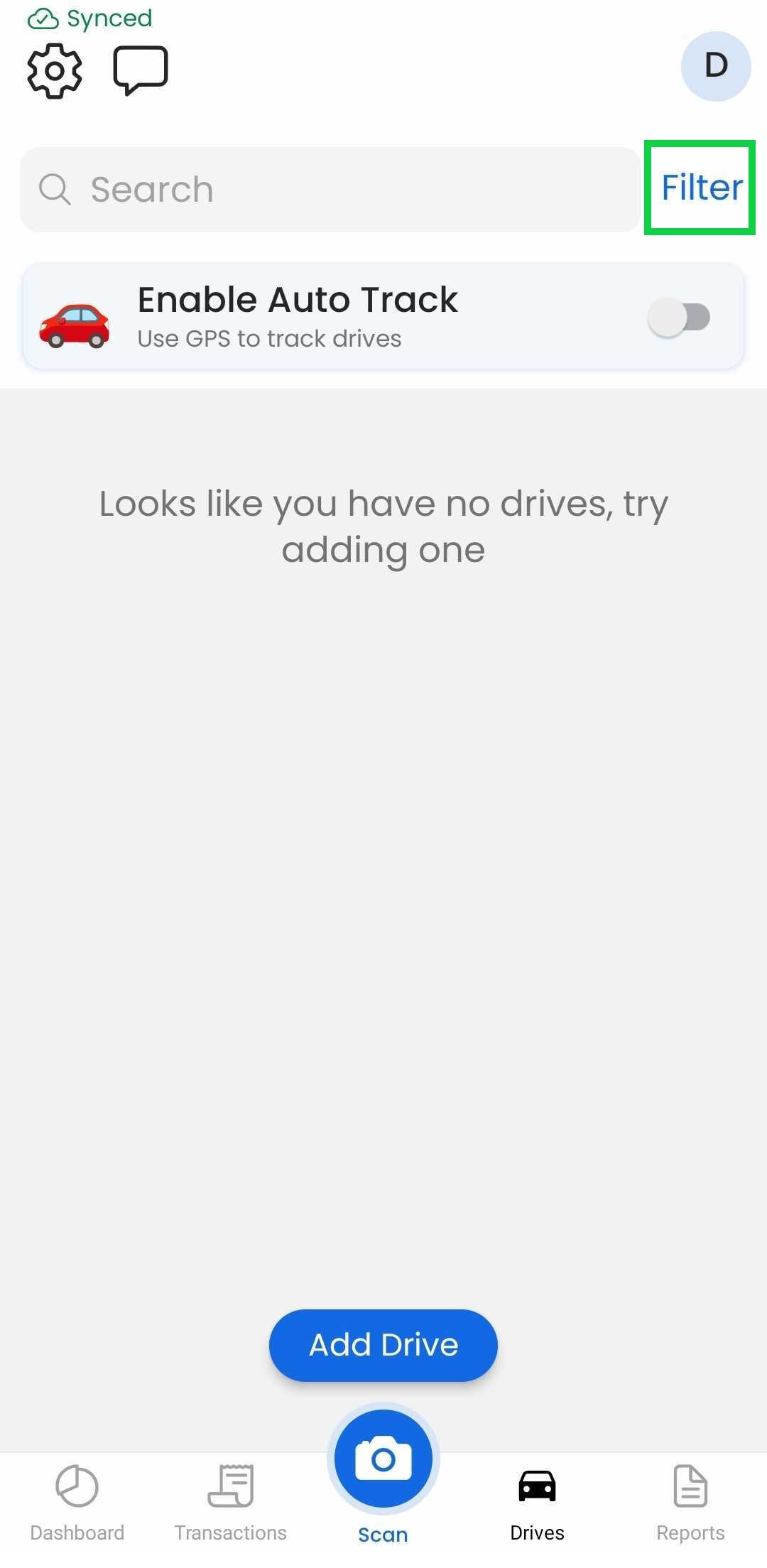
You can apply multiple filters as desired
Once you're finished, make sure to remove the filters. To do so, tap on “Remove Filter” below the search bar.
You can filter drives by:
Users: Filter for transactions added by team members
Date Range: Filter by date (Created After/Created Before)
Report: Filter for drives within a specified report
Trip Class: Filter by trip classification
Vehicle: Filter by Vehicle
Location: Filter by Location
Web App
At the moment, this feature is only available through our Mobile App
To apply a filter in the “Report details” tab
Mobile App
At the side of the search bar, on the “Report details” tab while adding transactions/drives to your report, there are multiple filters that you can apply.
To apply a filter, tap on “Filter”, select the desired filter, and tap on “Apply Filters”
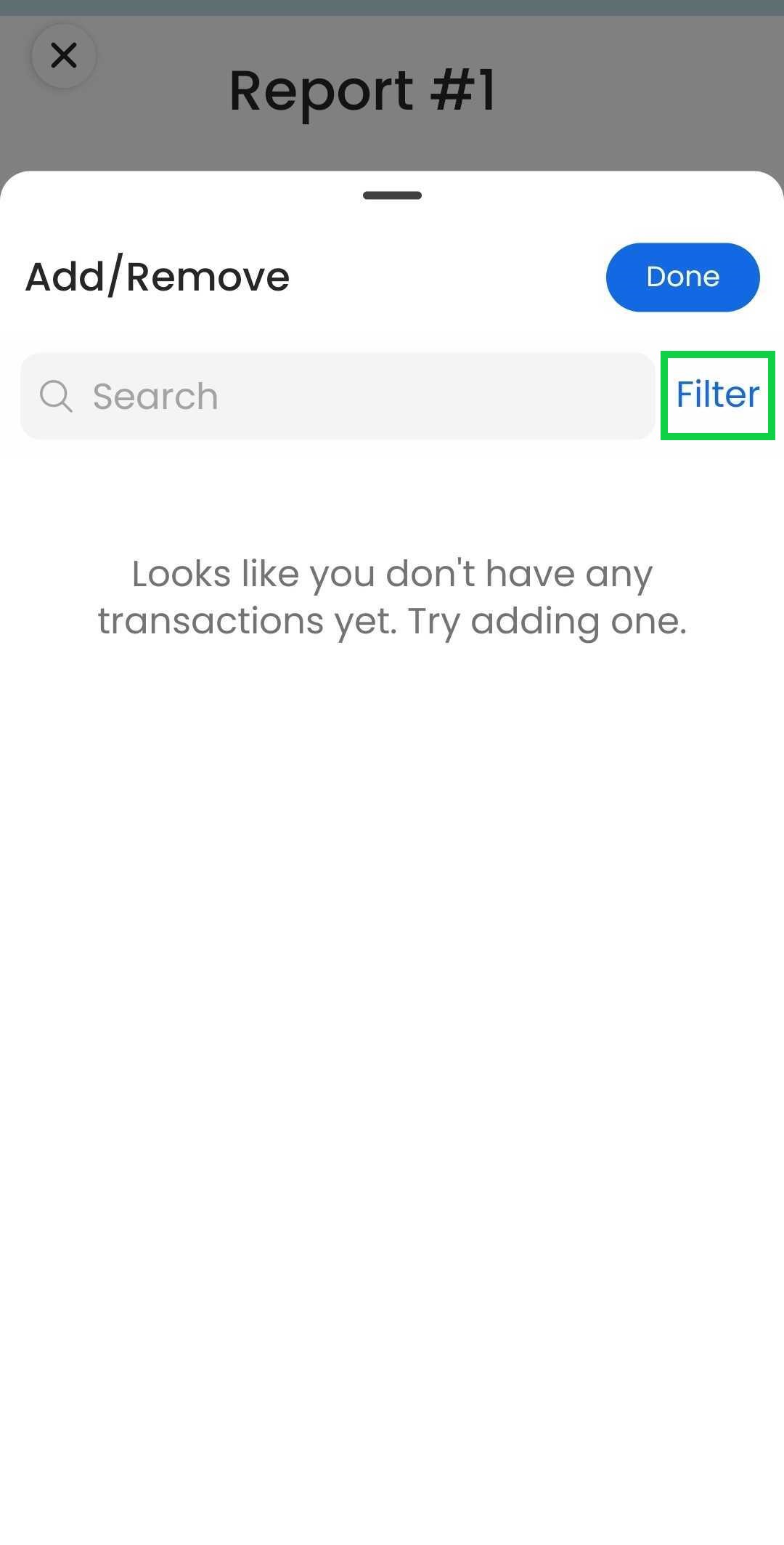
You can apply multiple filters as desired
Once you're finished, make sure to remove the filters. To do so, tap on “Remove Filter” below the search bar.
You can filter transactions/drives by:
Users: Filter for transactions added by team members
Date Range: Filter by date (Created After/Created Before)
Total: Filter by Total (At least/No more than)
Report: Filter for transactions within a specified report
Receipts: Has receipt/Missing Receipt
Vendor. Filter by Vendor
Category: Filter by expense category
Payment Method: Filter by cash, linked bank accounts, or added payment methods
Tax deductible: Tax Deductible/Non deductible
Income Category: Filter by income category
Client: Filter income by assigned client
Trip Class: Filter by trip classification
Vehicle: Filter by Vehicle
Location: Filter by Location
Filter by Expenses, Incomes, or Drives
Web App
At the moment, this feature is only available through our Mobile App
To apply a filter in the “Trash” tab
Mobile App
At the side of the search bar, on the “Trash” tab, there are multiple filters that you can apply.
To apply a filter, tap on “Filter”, select the desired filter, and tap on “Apply Filters”
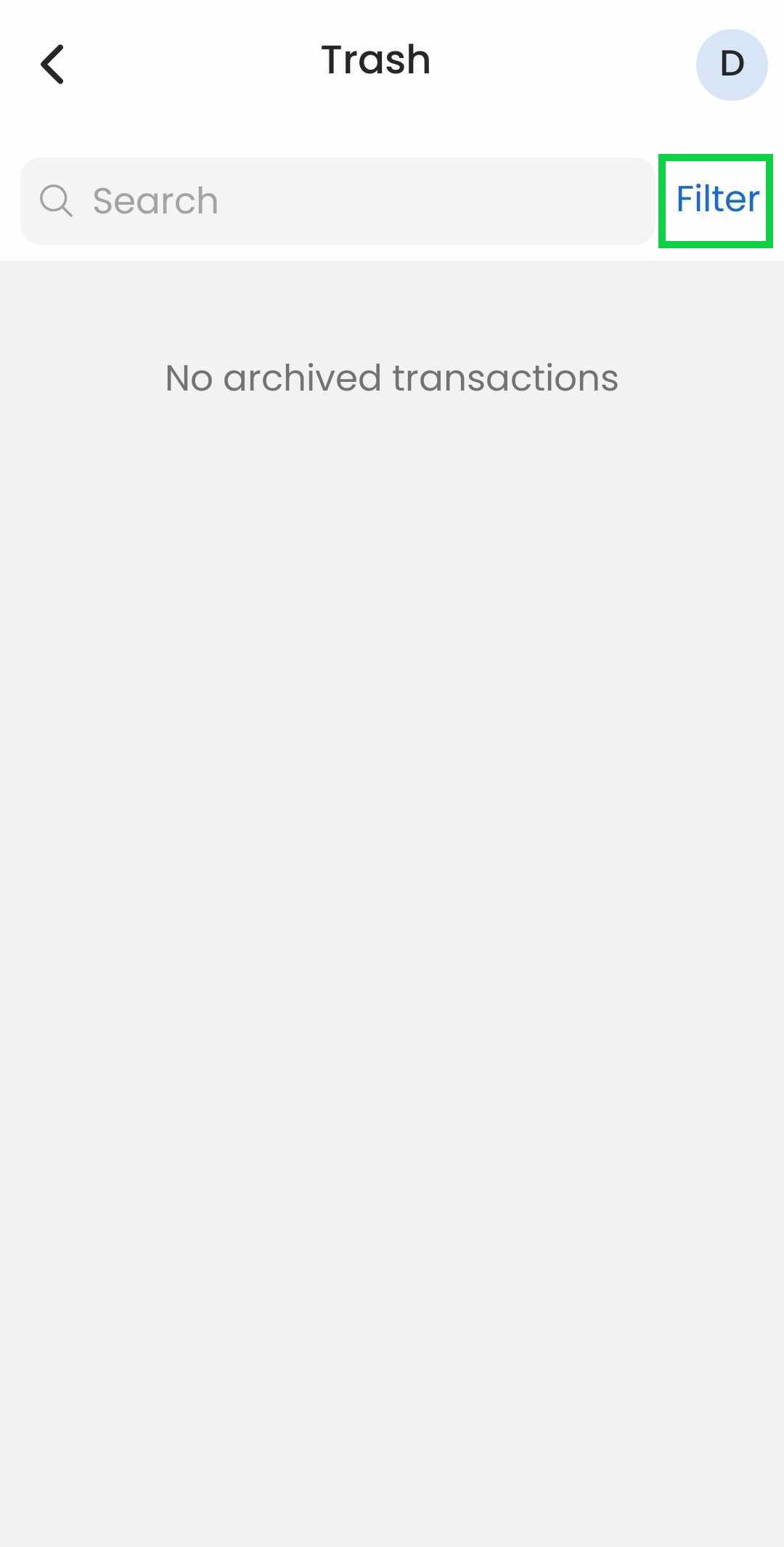
You can apply multiple filters as desired
Once you're finished, make sure to remove the filters. To do so, tap on “Remove Filter” below the search bar.
You can filter transactions/drives by:
Users: Filter for transactions added by team members
Date Range: Filter by date (Created After/Created Before)
Total: Filter by Total (At least/No more than)
Report: Filter for transactions within a specified report
Receipts: Has receipt/Missing Receipt
Vendor. Filter by Vendor
Category: Filter by expense category
Payment Method: Filter by cash, linked bank accounts, or added payment methods
Tax deductible: Tax Deductible/Non deductible
Income Category: Filter by income category
Client: Filter income by assigned client
Trip Class: Filter by trip classification
Vehicle: Filter by Vehicle
Location: Filter by Location
Filter by Expenses, Incomes, or Drives
Web App
At the moment, this feature is only available through our Mobile App
Using the search bar
Mobile App
At the moment, this feature is only available through our Web App
Web App
From the transactions tab, you can search for transactions by:
Transaction name
Date
Category title
Payment Method
Value
Vendor name (for expenses)
Report name
Clear the search term by tapping the "X" on the right side of the search bar.
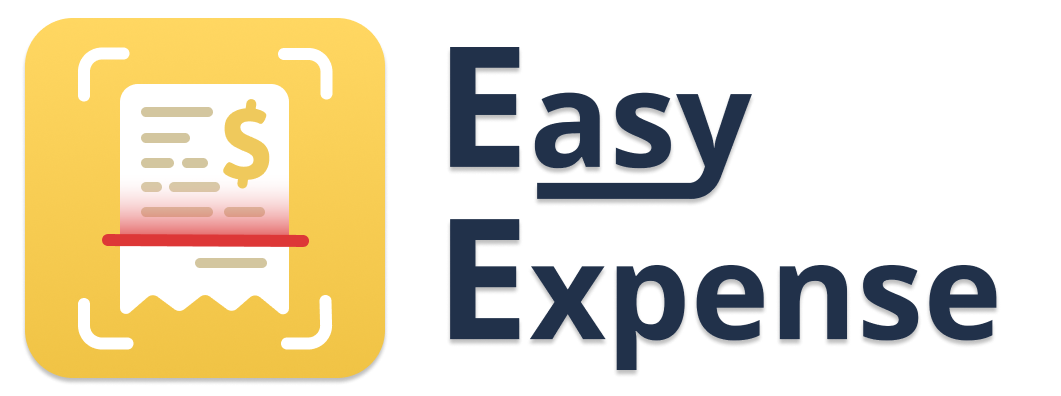

.PNG)