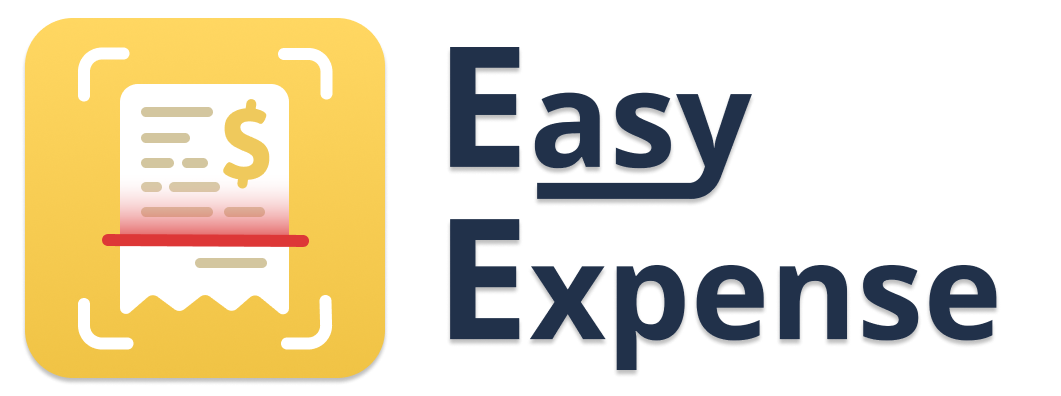Delete or Restore Expenses
- 30 Oct 2024
- 1 Minute to read
- Print
- DarkLight
Delete or Restore Expenses
- Updated on 30 Oct 2024
- 1 Minute to read
- Print
- DarkLight
Article summary
Did you find this summary helpful?
Thank you for your feedback!
To delete an expense
Mobile App
Tap the "Transactions" tab
Tap the expense you want to delete
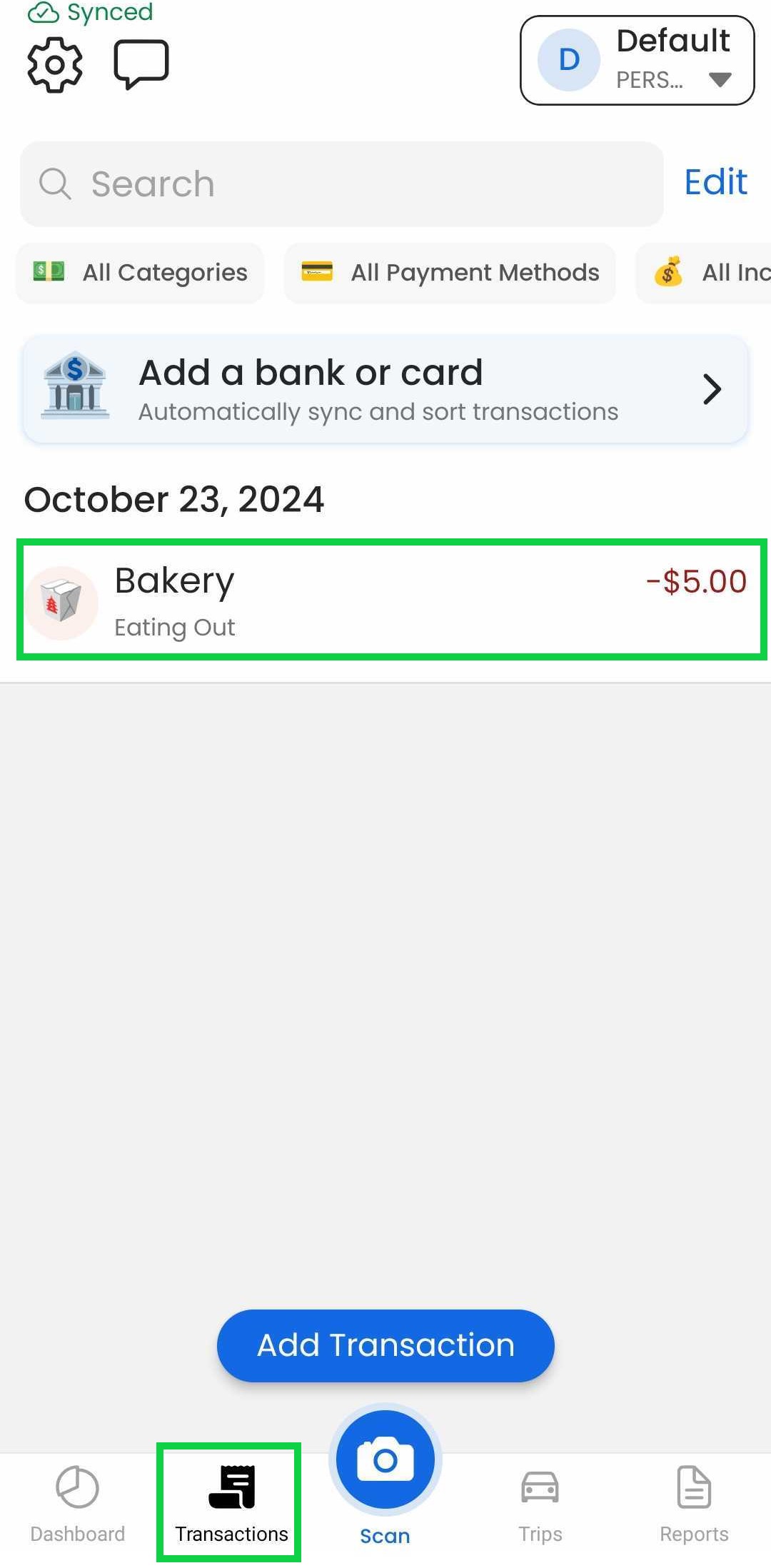
Tap “Delete”
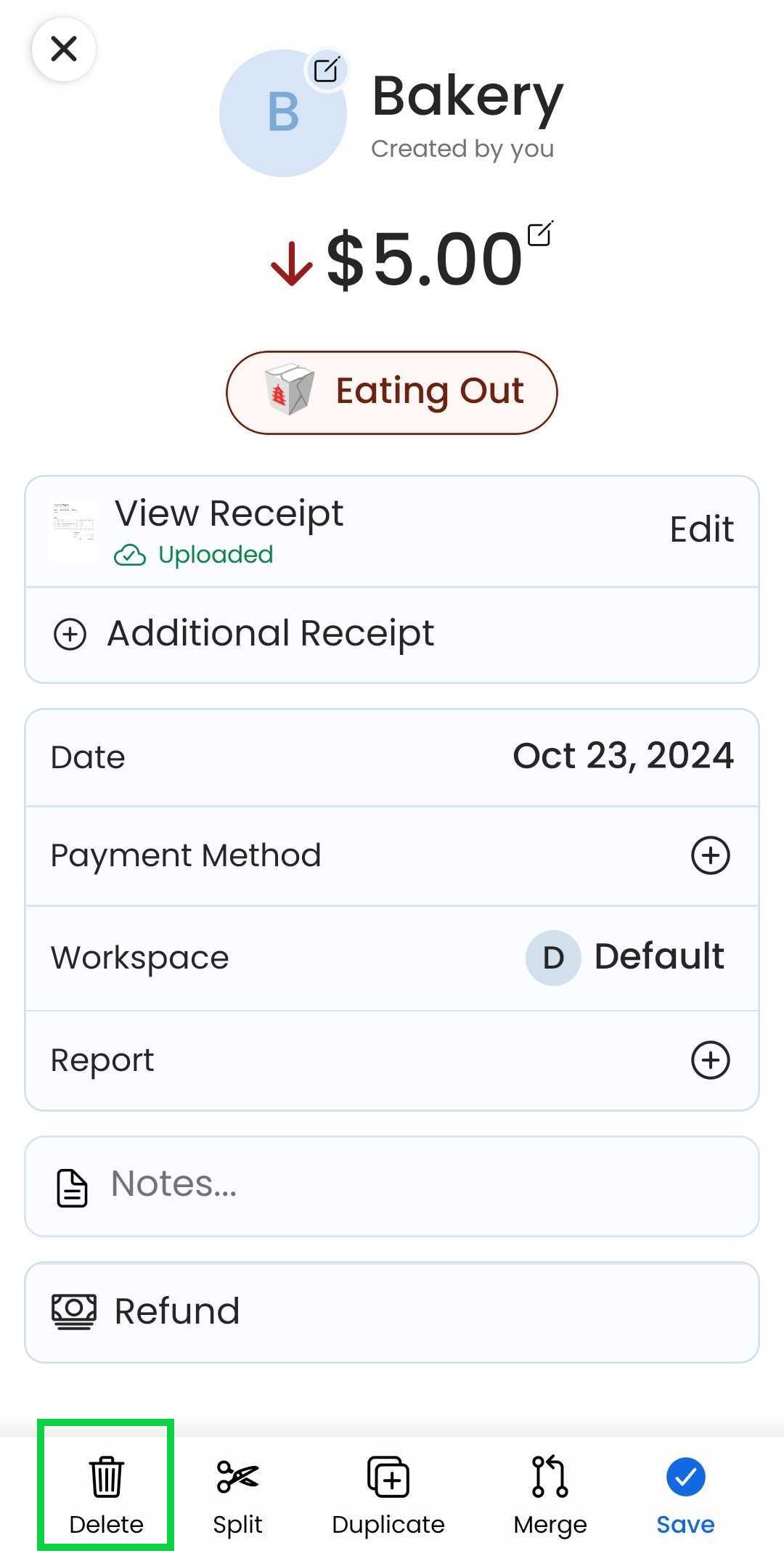
Confirm deletion
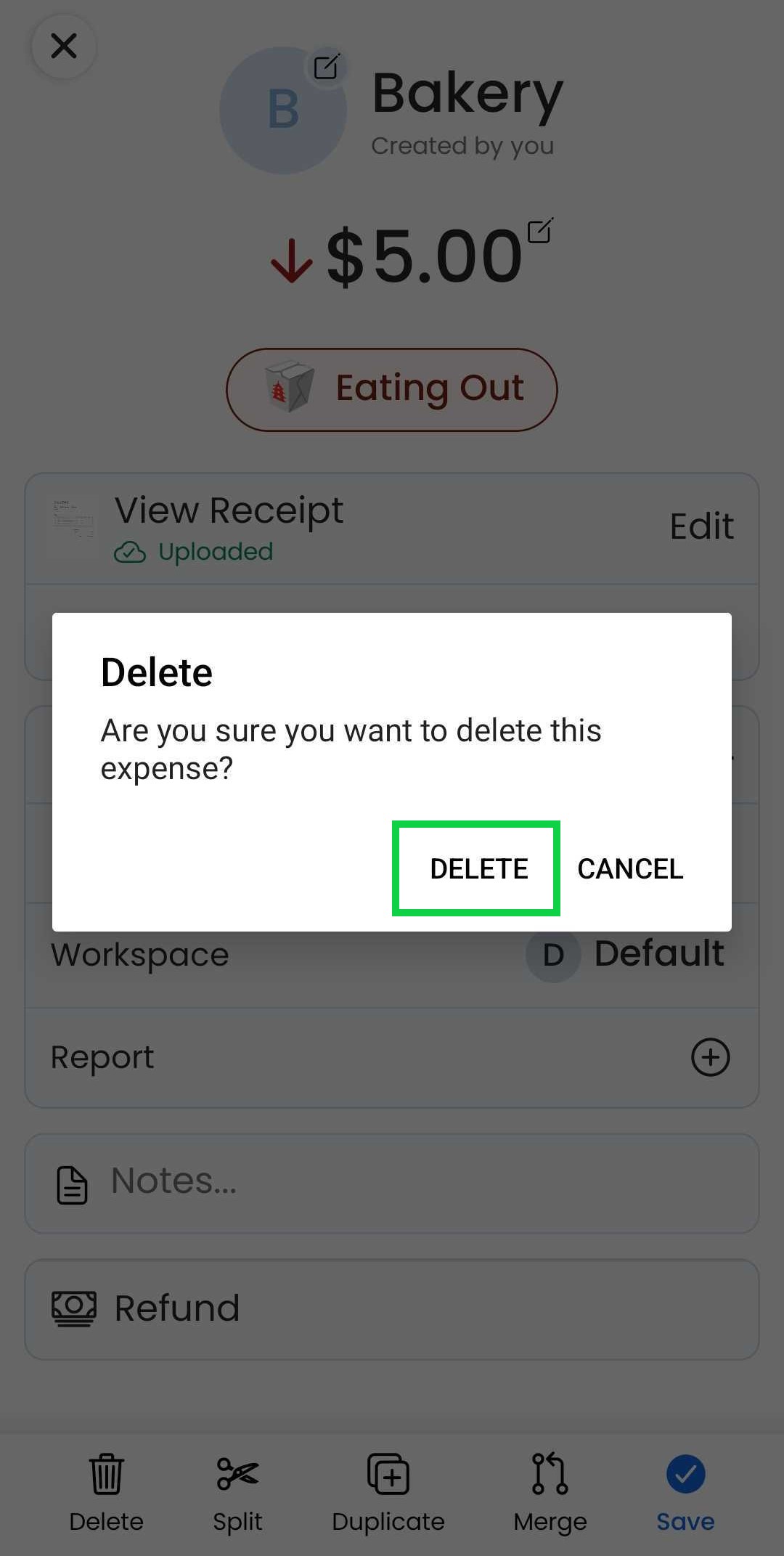
The expense will be sent to the “Trash” and can be restored later if desired.
If you are deleting transactions directly from the "Transaction Review" (bank transaction), those expenses cannot be restored.
Web App
At the moment, this feature is only available through our Mobile App
To restore a deleted expense
Mobile App
Tap the gear icon (top-left)
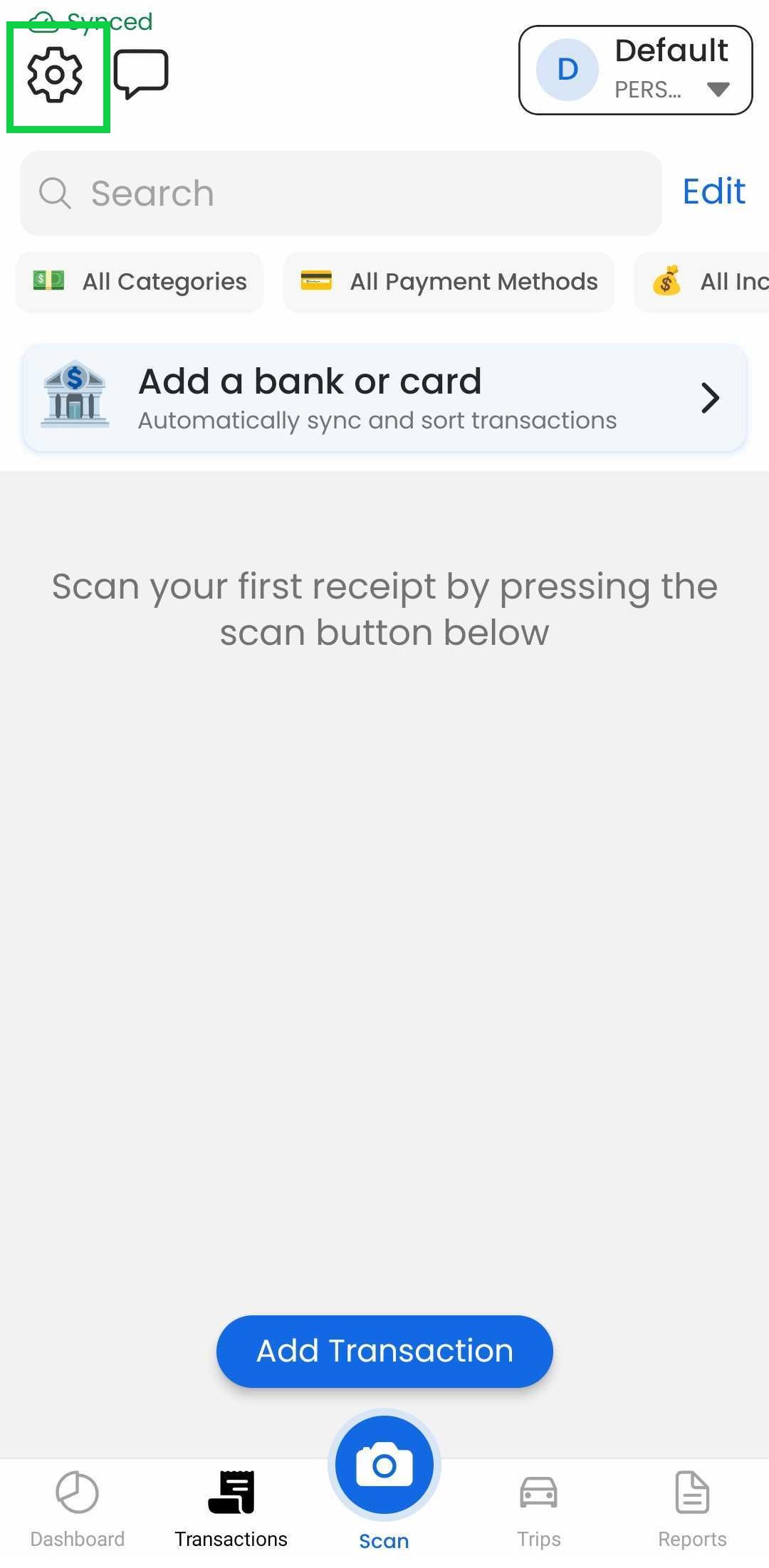
Tap “Trash”
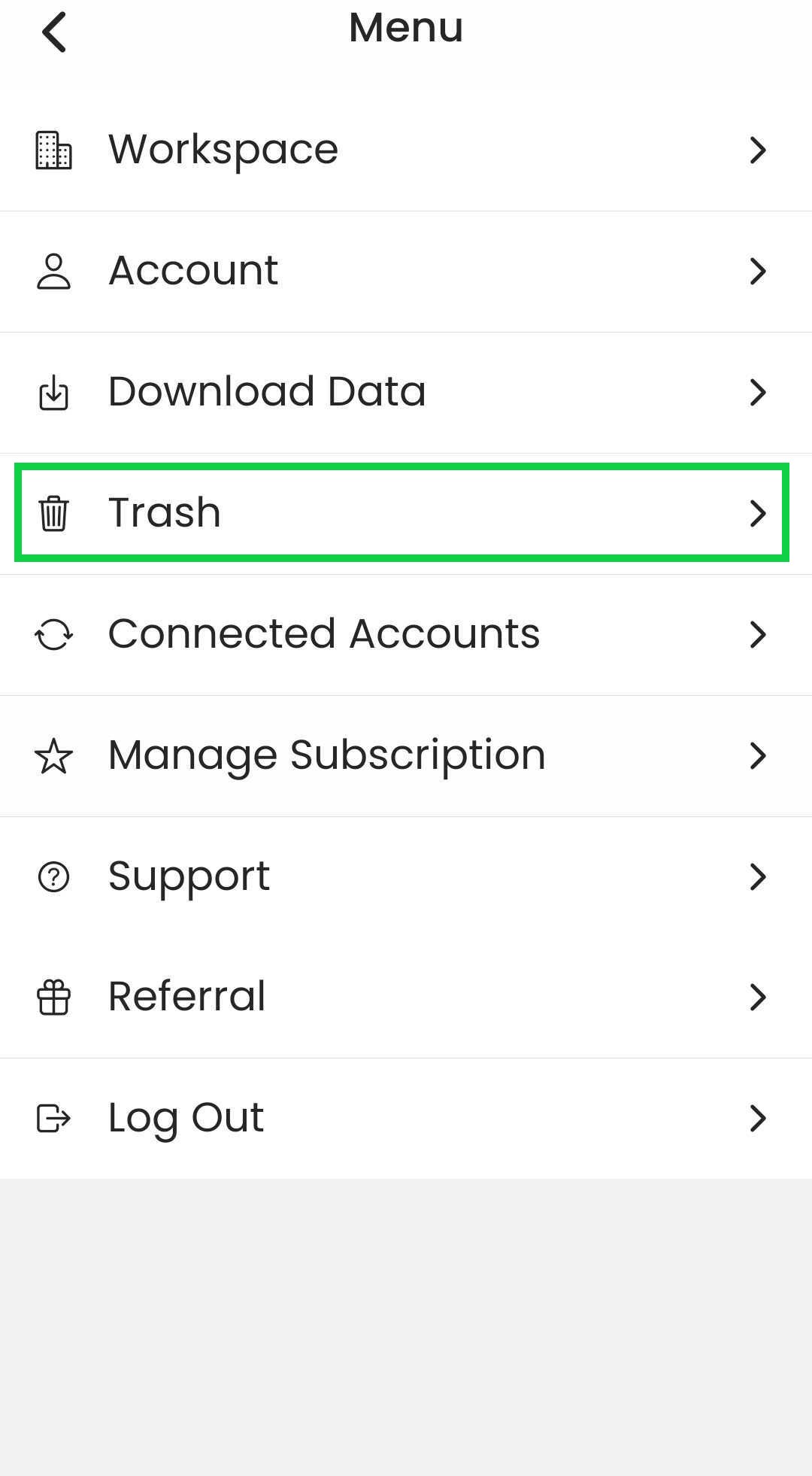
Tap the expense you want to restore
When an expense is restored, it will reappear in the "Transactions" tab.
Web App
At the moment, this feature is only available through our Mobile App
Was this article helpful?